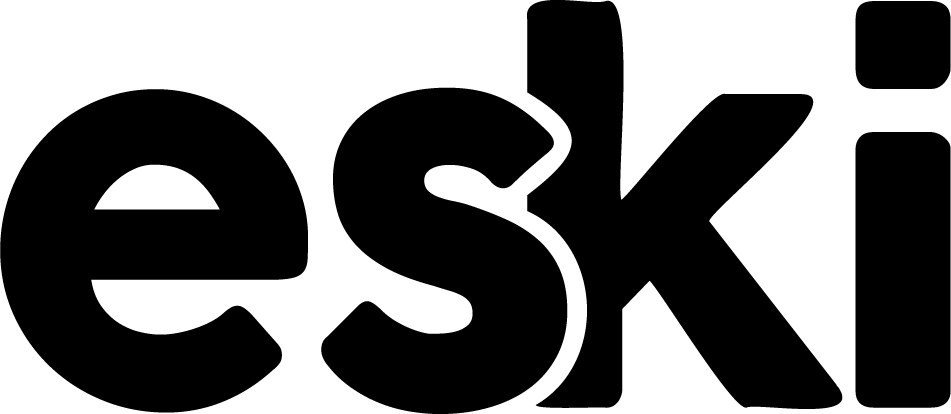Creating A Matterport Model: Step-By-Step Instructions
Learn how to set up equipment, capture space, process data, edit models, and share your 3D models effectively. Enhance your visual content today!
Setting Up the Equipment
Before diving into the world of Matterport modeling, it’s essential to ensure your equipment is set up correctly. Start by selecting a suitable location that you plan to capture. This location should ideally be well-lit and spacious enough to allow for smooth scanning.
To begin, power on your Matterport camera and ensure it’s fully charged or plugged in. Familiarize yourself with the camera’s interface and settings, as understanding these features can significantly enhance the quality of your capture. Next, ensure that you have a reliable connection to the Wi-Fi network in the area, as this will be crucial for uploading your data.
Finally, check that you have the necessary accessories ready, such as tripods and batteries, to facilitate the scanning process. By taking the time to properly set up your equipment, you ensure a seamless and efficient workflow, ultimately leading to a higher-quality Matterport model.
Capturing the Space
Capturing the space is a crucial step in creating a Matterport model that accurately reflects the desired environment. Before you begin, ensure that all necessary equipment is ready and functioning properly. This includes your Matterport camera, a tripod, and any additional accessories you might need. It’s essential to familiarize yourself with your camera settings to optimize the capture quality.
When you start capturing, approach the process systematically. Begin in a well-lit area and take photos from different angles. Make sure to capture the corners and edges of the room, as these details significantly enhance the final 3D model. As you move through the space, overlap each shot by approximately 30% to ensure a seamless integration in the post-processing phase.
Furthermore, pay attention to any obstacles that may obstruct your camera’s view. Move furniture or objects as necessary to create a clear line of sight. An organized space will not only improve your capture results but also streamline the subsequent editing process. Remember, the quality of the model heavily depends on how well you capture the initial images.
Processing the Data
Once you have successfully captured your space using your Matterport camera, the next crucial step is processing the data. This process transforms the raw data from your scans into a fully realized 3D model that you can interact with and share. The software automatically stitches together the images and depth information to create a cohesive view of the environment.
During the data processing phase, make sure your device has a stable internet connection, as the Matterport’s cloud service will handle the heavy lifting. Once uploaded, you’ll be notified when the processing is complete, at which point you can access your model from your Matterport account. Depending on the complexity of your project, the processing time may vary, so be patient as the software works to bring your 3D model to life.
After the data processing is finished, you can view your model on any compatible device. It’s also essential to review the model for any areas that may require re-scanning or adjusting. This review stage ensures that the final output is of high quality and accurately represents the space you captured.
Editing and Enhancing the Model
Once you have captured your space and processed the data, the next crucial step is editing and enhancing the model to ensure it meets your vision. This stage allows you to refine the visual elements, such as correcting colors, adjusting lighting, and enhancing textures. Many users find that this is the perfect time to incorporate additional features, like annotations or labels, which can significantly improve the viewer’s understanding of the space.
Utilizing the built-in editing tools provided by Matterport, or even a compatible third-party software, you can enhance the overall quality of your 3D model. Be sure to focus on areas that may need more attention, such as shadows or uneven textures. These adjustments can make a substantial difference in how realistic and engaging your final model appears.
Finally, don’t forget to preview your edited Matterport model from various angles. This will help you catch any remaining discrepancies or areas that may need further enhancement. By investing this time into the editing process, you ensure that the model you share later on is not only accurate but also visually appealing, capturing the attention of your audience.
Sharing and Embedding the Model
Once you have created your Matterport model, the next step is to easily share it with others. Matterport provides several options for sharing your model, whether it be through social media, email, or direct links. To start, navigate to the Share option in your Matterport dashboard where you can access a variety of sharing settings.
Embedding your Matterport model on a website is straightforward. You can generate an embed code directly from your Matterport workspace. Copy the provided HTML code and paste it into your website’s HTML editor. This will allow visitors to interact with your model without leaving your site, showcasing the 3D experience seamlessly.
Additionally, consider using the public link feature to promote your model. By sharing this link, potential viewers can access your Matterport model from anywhere. You can post this link on your social media profiles or send it through email, providing an easy way for others to explore your virtual space.